I've already setup the rest of the systems on my network to have Ubuntu login to SSH automatically. I don't see why I can't have the Windows Vista computer do the same with Putty.
Having already setup the other systems, I knew I needed a key to add to the authorized_keys file on the remote system, and by looking at Putty I knew I needed a private key file.
I tried using ssh-keygen on the Ubuntu system to generate keys, but the format used for the private key was different looking than the file format of the PPK file Putty was looking for.
In order to get the key pairs I needed a tiny utility called puttygen from the Putty downloads page.
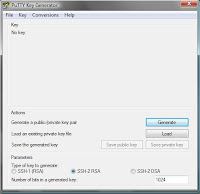
Here is what the interface looked like. I left everything default and clicked Generate.
After moving my mouse around to generate randomness while it generated a new pair of keys I clicked the Save Private Key button, selected yes when asked if I wanted to save the key without a passphrase, then selected the place I wanted to store the PPK file.
Next I copy and pasted the public key from the text area that showed up above the buttons and below where it says Public key for pasting into OpenSSH authorized_keys file, into my authorized_keys file on the remote system via nano in an open SSH session.
After closing Puttygen I closed my existing SSH session out and re-opened Putty to be presented with the settings dialog.
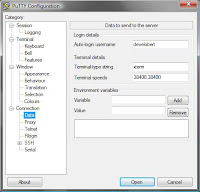
I entered my username in the Connection -> Data -> Autologin Username field as shown here.
Then I selected the PPK file I saved earlier in the Connection -> SSH -> Auth screen.
Viola! Autologin to Ubuntu via SSH using Putty worked like a charm.
1 comment:
To reuse the key for another system, just use the "load" option in puttygen to load the key generated from before, and do the same things as before with the info it displays. :)
Post a Comment